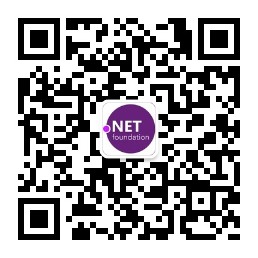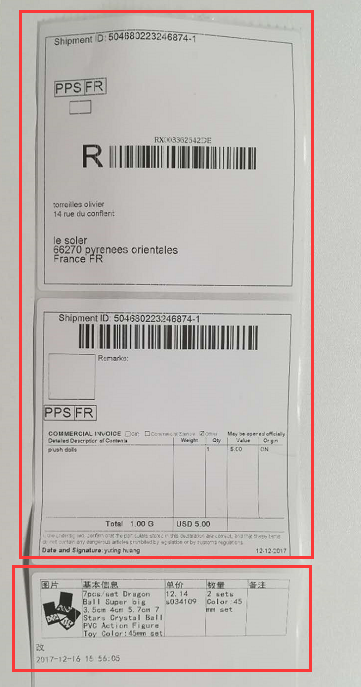公司是跨境电商,需要和各种物流打交道,需要把东西交给物流,让他们发到世界各地。其中需要物流公司提供一个运单号,来追踪货物到达哪里?!
最近在和DHL物流公司(应该是个大公司)对接,取运单号的方式是调用对方提供的API,简单说,就是我们传一些发货地址和客户信息,要发的货物等,对方返回一个运单号和物流面单(就是我们淘宝快递上的面单)。过程呢,还是比较顺利的,经过一系列沟通,最终还是实现了功能
下面还是说说没有实现的功能,如果都实现了,也不用写这篇博客了。不足之处在于DHL提供的面单,没有提供要拣哪些货的面单。本来一个完整的面单,包括2部分:物流公司需要贴在包裹上的面单(物流面单)和我们自己发货部门要发哪些东西的面单(拣货面单),两部分组合在一起,发货部门才能正常的完成这个包裹的发货
好吧,终于要引入正题了,DHL公司将物流面单以pdf文件流的形式返回,就是我们可以保存成Pdf文件,这样就容易处理的多,我们自己的拣货面单,如果也可以保存至Pdf文件,这样就可以将这2个Pdf文件一块打印出来,这算是一个折中的解决方案。
首先,要将拣货数据(含图片)保存至Pdf文档。技术点如下
1, 将DataTable导出至Pdf
2, DataTable中包含图片,也要能导出
3, Pdf类库,字体的引入(居然需要引用字体的绝对路径,想不通)
下面分别讲解
1, 这点就是直接创建iTextSharp中的PdfDataTable对象,直接映射即可。代码如下:
|
1
2
3
4
5
6
7
8
9
10
11
12
13
14
15
16
17
18
19
20
21
22
23
24
25
26
27
28
29
30
31
|
private static pdfText.pdf.PdfPTable CreatePdfPTableToPickupLabel(List<TradeDetailModel> listDetail, iTextSharp.text.Font font)
{
pdfText.pdf.PdfPTable pdtTable = new pdfText.pdf.PdfPTable(5);
<strong>pdtTable.WidthPercentage = 95; //占宽度百分比:95%(这句很关键,作用是撑满整个面单)</strong>
int[] colWidth = { 2, 4, 2, 2, 2 }; //设置列宽比例
pdtTable.SetWidths(colWidth);
//此处,先插入首行,即标题
pdtTable.AddCell(new iTextSharp.text.Phrase("图片", font));
pdtTable.AddCell(new iTextSharp.text.Phrase("基本信息", font));
pdtTable.AddCell(new iTextSharp.text.Phrase("单价", font));
pdtTable.AddCell(new iTextSharp.text.Phrase("数量", font));
pdtTable.AddCell(new iTextSharp.text.Phrase("备注", font));
//再插入真实拣货数据
int rowCount = listDetail.Count;
for (int i = 0; i < rowCount; i++)
{
TradeDetailModel modelDetail = listDetail[i];
iTextSharp.text.Image image = PdfUtil.CreatePdfImage(modelDetail.ProductImageBytes);
pdtTable.AddCell(image);
pdtTable.AddCell(new iTextSharp.text.Phrase(modelDetail.ProductBase, font));
pdtTable.AddCell(new iTextSharp.text.Phrase(modelDetail.Price.ToString() + Environment.NewLine + modelDetail.ProductID, font));
pdtTable.AddCell(new iTextSharp.text.Phrase(modelDetail.Number.ToString() + Environment.NewLine + modelDetail.ProductSpec, font));
pdtTable.AddCell(new iTextSharp.text.Phrase(modelDetail.Remark, font));
}
return pdtTable;
}
|
2, 这点要先生成iTextSharp中Image对象才可以,然后再随生成PdfDataTable中,将Image对象插入单元格(注意:图片尺寸需要定义好)。代码如下:
|
1
2
3
4
5
6
7
8
9
10
11
12
13
14
15
16
17
18
19
20
21
|
/// <summary>
/// 创建Pdf所需图像
/// </summary>
/// <param name="imageBytes"></param>
/// <param name="widthS"></param>
/// <param name="heightS"></param>
/// <returns></returns>
private static iTextSharp.text.Image CreatePdfImage(byte[] imageBytes, float widthS = 60f, float heightS = 60f)
{
iTextSharp.text.Image image = iTextSharp.text.Image.GetInstance(imageBytes);
//图片大小要求统一80x80,需根据实际图片
float perW = (float)Math.Round(widthS / image.Width, 2);
float perH = (float)Math.Round(heightS / image.Height, 2);
image.ScalePercent(perW * 100, perH * 100);
//设置Dpi值,能够清晰些
image.SetDpi(124, 124);
return image;
}
|
3, 创建字体
|
1
2
3
4
5
6
7
8
9
10
11
12
13
14
15
16
|
/// <summary>
/// 创建Pdf所需字体
/// </summary>
/// <returns></returns>
public static iTextSharp.text.Font CreatePdfFont(float fontSize = 16F)
{
//黑体
string fontPath = @"C:\Windows\Fonts\simhei.ttf";
iTextSharp.text.pdf.BaseFont baseFont = iTextSharp.text.pdf.BaseFont.CreateFont(fontPath,
iTextSharp.text.pdf.BaseFont.IDENTITY_H,
iTextSharp.text.pdf.BaseFont.NOT_EMBEDDED);
iTextSharp.text.Font font = new iTextSharp.text.Font(baseFont, fontSize);
return font;
}
|
下面是调用的代码,仅供参考。注:返回的Pdf文件的绝对路径,用于后续打印
|
1
2
3
4
5
6
7
8
9
10
11
12
13
14
15
16
17
18
19
20
21
22
23
24
25
26
27
28
29
30
31
32
33
34
35
36
37
38
39
40
41
42
43
44
|
/// <summary>
/// 生成拣货标签pdf文件
/// </summary>
/// <param name="modelTrade"></param>
/// <param name="dhlLabelFolderName"></param>
/// <returns></returns>
public static string CreatePickupLabel(TradeModel modelTrade,string dhlLabelFolderName)
{
//参考地址
//https://www.cnblogs.com/yangy1989/p/5300304.html
//http://blog.csdn.net/lideyuans/article/details/51536676 (设置图片百分比)
//组装,待生成的pdf文件完整路径
string logisticsNo = modelTrade.R;
string pdfFileName = dhlLabelFolderName + logisticsNo + "_Label.pdf";
FileStream fs = new FileStream(pdfFileName, FileMode.Create);
pdfText.Rectangle rect = new pdfText.Rectangle(0f, 0f, 1000f, 1000f);
pdfText.Document document = new pdfText.Document(rect, 5f, 5f, 5f, 5f);
//创建字体
iTextSharp.text.Font font = PdfUtil.CreatePdfFont(34F);
pdfText.pdf.PdfWriter pdfWriter = pdfText.pdf.PdfWriter.GetInstance(document, fs);
document.Open();
//增加拣货单品列表
pdfText.pdf.PdfPTable pdfpTable = PdfUtil.CreatePdfPTableToPickupLabel(modelTrade.Details, font);
document.Add(pdfpTable);
//增加品名备注
pdfText.Paragraph pgraph1 = new pdfText.Paragraph(modelTrade.ItemsDescription, font);
document.Add(pgraph1);
//增加:发货期限
font.Color = pdfText.BaseColor.RED;
pdfText.Paragraph pgraph2 = new pdfText.Paragraph(modelTrade.ShipLimitTimeText, font);
document.Add(pgraph2);
document.Close();
fs.Close();
return pdfFileName;
}
|
再将这2个文件,通过C#代码连续打印出来。支持连续打印多个Pdf文件
|
1
2
3
4
5
6
7
8
9
10
11
12
|
//直接调用cmd命令,实现直接打印
foreach (string printFile in listPrintFile)
{
Process proc = new Process();
proc.StartInfo.CreateNoWindow = false;
proc.StartInfo.WindowStyle = System.Diagnostics.ProcessWindowStyle.Hidden;
proc.StartInfo.UseShellExecute = true;
proc.StartInfo.FileName = printFile;
proc.StartInfo.Verb = "print";
proc.Start();
proc.Close();
}
|
好了,最后的最后,看看效果图吧。前2联是DHL返回的Pdf文件,第3联是我本地生成的Pdf文件,合并成一个完整的发货面单